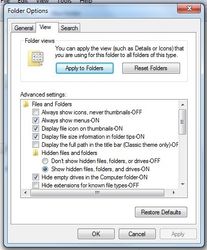How to use the SonoCrypt3 File Converter in Windows 7
How to Use the SonoCrypt3 File Converter in Windows 7
Start by creating a folder that you will use to convert the audio files. Place the audio files and the Sonocrypt3.exe file into the new folder. You will need to set your computer to show file extensions. To do this, follow the instructions below;
Open the folder with the audio files in it and click on “Tools” in the menu at the top, then choose “Folder Options”
Click on the “View” tab and then uncheck the “Hide extensions for known file types”
Double click on the SonoCrypt3.exe icon and the program will start converting the files for you. It will place the new files into the same folder as the .MP3 audio files. Once it is finished, move the .SC3 files to another folder (for USB/USBi equipment), or send them to a CD to be burned (for Sonorous).